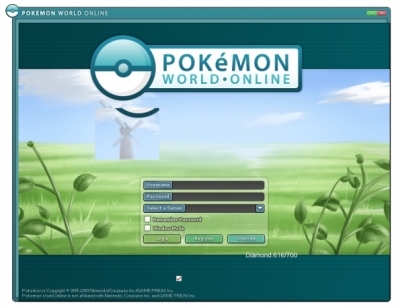Text in unusual areas
From Pokemon World Online Wiki
If you're experiencing the same issue as the client on the right hand side, this means your DPI settings need to be changed.
Steps are outlined in text followed by images.
Windows XP and older
- Right click on the desktop and choose "Properties" from the drop down menu that appears.
- Click on the "Settings" tab.
- From there, click the "Advanced" button.
- Make sure that the "General" tab is selected.
- Under "Display," set the DPI Setting from the drop down menu to "Normal size (96 DPI)".
- Click OK, and Apply on Display Properties, and you should be able to start PWO.
Windows Vista
- Right click on the desktop and choose Personalize from the drop down menu that appears.
- From there click on Adjust font size (DPI) in the top left corner. You may be required to enter an admin password.
- Another window called DPI Scaling will open. From this window, change the scale to Default scale (96 DPI) - fit more information.
- Click Apply then OK and you should be able to start.
Windows 7
- Right-click in any empty space on your Desktop.
- Select Personalize from the drop down box.
- A new window from the Control Panel will open. Click on Display in the bottom left.
- The Display video will open. Choose the default setting - 100%.
- Click on Apply and you may be required to log off.
- Play the game!
Windows 10
- Right-click, or press and hold, any empty space on your Desktop.
- Click or tap on "Display settings"
- A new window from the Settings will open. Click on the option "Display" on the top left.
- Under Change the size of text, apps, and other items, you will see a slider. Move the slider until the percentage shown is 100%.
- When finished, click/tap on the Apply button. In some cases you may need to log out of Windows to fully apply the change - if so, click the "sign out now" link when prompted.